

 | Technology Overview | Basic Knowledge Building Blocks |  |
Right-mouse-click Menus
Knowledge Builder makes extensive use of right-mouse click menus. When you select an object and use the right-mouse click, a menu of context sensitive functions will typically appear. For example, you can right-mouse click on most objects in the Knowledge Explorer pane.
Double-mouse-click
Knowledge Builder makes use of Mouse Double-click to open or Editor Objects.
Drag-and-drop You can use 'drag and drop' to move objects and also to add objects into other structures. For example, drag an Object from the Knowledge Explorer pane to insert it into a Decision Tree Editor or into the Dialog Editor.
Icons and 'Tool Tips' Many Knowledge Builder editing functions can be accessed by icon bar that appear on various editors. You can see 'tool tips' on the icon if you place the mouse pointer over the icon for a few seconds - without clicking the mouse.

Help The XpertRule Knowledge Builder help is extensive and contains all of the documentation from the printed manuals. The help files are also available in the form of PDF documents (Adobe Acrobat Reader), suitable for printing, in the help sub-folder of the main Knowledge Builder folder in under "Program Files".
You can access the main Knowledge Builder help from Help menu
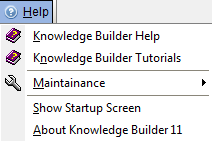
To get help on using Editor window, use the help icon  at the top right of that editor.
at the top right of that editor.
To get help on Procedural commands, you can press F1 in the command list selector 